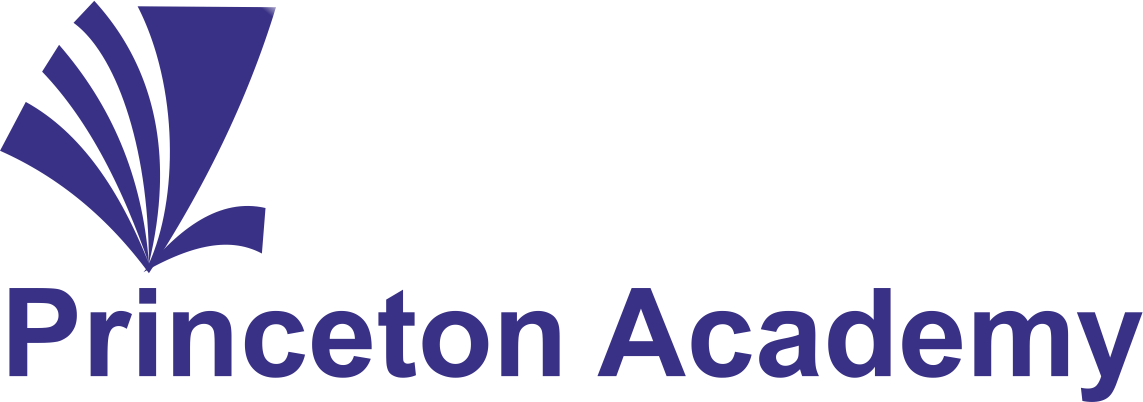Introduction
For the MS Excel course Download https://www.microsoft.com/en-in/microsoft-365/excel
Princeton Academy resources https://princetonacademy.in/resources/
Click here to view our demo session https://www.youtube.com/watch?v=wjduO5MIjr0
Learn proven quantitative tools and methods of Microsoft Excel for analysing, interpreting, and utilizing data, so that more informed and reliable business decisions can be made.
Some tasks have to be performed repeatedly in Excel. With a macro, you can store these sets of procedures and avoid repeating the entire sequence of actions each time you need to perform them. These can then be easily activated with a keystroke combination, a toolbar button, or an on-screen pointer.
Benefits of this Advanced Excel Workshop:
- Perform complex calculations more efficiently, using various Excel functions.
- Create Dashboards and MIS reports.
- Consolidate and manage data from multiple workbooks.
- Save Time by Automating Repetitive Tasks with Simple-to-Use Macros
Course Content
- Advanced Formulas and Functions:
- Advanced Logical
- Advanced Lookup & Reference Functions
- What If Analysis
- Scenario Analysis
- Goal Seek
- Data Table
- Advanced Conditional Formatting
- Advanced Filters
- Sparklines, Slicers & Timelines
- Advanced Pivot Tables
- Pivot Table calculations
- Using slicers in Pivot Tables
- Conditional formatting in Pivot Tables
- Creating Pivot Charts
- Advanced Charting
- Macros
- Recognizing situations ideal for creating macros
- How to create a macro by recording, and why this is usually the best way to create a macro
- Four ways to run a macro: keystroke shortcut, toolbar button, command, or graphic
- Ways to work with macro code (in the language called Visual Basic), created when you record command sequences
- How to use the step method to test a macro slowly
- Understanding when you need to add code to a macro and efficient ways to do it
- Ways to extend the power of macros to perform tasks you cannot achieve with standard Excel features
- Tips & Tricks