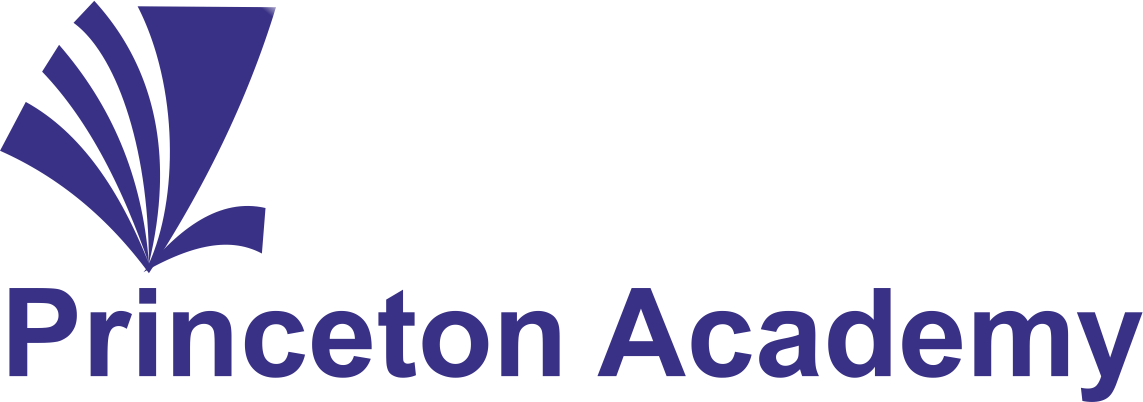panel_start Microsoft Excel panel_end
Microsoft Excel is Microsoft’s latest version of its very popular business productivity application for the management and manipulation of data. With the right training and understanding of Excel, businesses and individual users can unlock the world of opportunities that this powerful business application offers.
Topics to be Covered:
- Customizing the Quick Access Toolbar
- Creating and Using Templates
- Manipulating Data using Data Names and Ranges, Filters and Sort, and Validation Lists
- Using and Formatting Tables
- Formulas and Use of Functions
| Function writing (Syntax & Arguments) |
| Popular functions in Excel and its uses |
| Sorting |
| Excel Shortcuts |
| Conditional & Logical Functions |
- Lookup Functionality
| Vlookup |
| Hlookup |
| Lookup |
| Various Calculation Modes and How to use them |
| Formula Errors and how to handle them |
- Charts and Graphs
| Type of Charts |
| Parts of Charts |
| How to create Charts |
- Pivot Table
| Intro of Pivot Table |
| Creating Pivot Table |
| Formatting of Pivot Table |
| Pivot Charts |
Data Validation
| Uses of Data Validation |
| Using drop-down box to validate |
| Dependent drop-down List |
| Using Formulas |
- Conditional Formatting
| Quickly Identify Duplicates using Conditional Formatting |
| Highlight Cells with Value Greater/Less than a Number in a Dataset |
| Highlighting Top/Bottom 10 values in a Dataset |
| Highlighting Errors/Blanks using Conditional Formatting |
| Search and Highlight using Conditional Formatting |
Extra Functions
| Group, Ungroup and Subtotal |
| Convert Numbers Stored as Text into Numbers |
| Change Text to Lower/Upper/Proper Case |
| Data Using Text to Column |
| Consolidate |
panel_start Microsoft Powerpoint panel_end
The purpose of this section of this course is to help you understand what PowerPoint can do for you, One of the most noticeable changes is the new user interface called the Microsoft Office Fluent which allows for the creation of dynamic, professional presentations in a much shorter period of time than earlier versions of PowerPoint. The Fluent interface has all commands, toolbars and task panes categorized into tabs and related groups.
Among the many new options offered by PowerPoint are new themes and quick styles, custom slide layouts, Smart Art graphics, more advanced graphic effects for text, pictures, objects, charts, graphs and tables, more effective proofing tools, user-friendly collaboration and permission features, and much more. This course will walk you through PowerPoint , beginning with the basics and lead you through to some of the most advanced features available, offering additional helpful tips and hints along the way.
- Working with Themes and Styles
- Shortcuts & Tricks
- Create symmetrically aligned duplicates
- Group and UnGroup objects
- Ungrouping a smart-art and using its components individually
- Drawing straight lines, perfect circle and 90% squares
- creating flow charts
- use of red dotted lines
- Converting text and pictures into smart art.
- Creating translosent shapes
- Use of soft edges on a picture
- Table features
- Understanding different aspects of a Table
- Highlighting specific table information
- Creating comparison tables
- Creating footnotes for lengthy explanations
• Working with Charts, Graphs, & Tables
- Understanding different aspects of a chart
- understanding combo chart
- Secondary Axis
• Object Animations
- Understanding all types of animations effects.
- Breaking objects and apply multiple effects on the same
panel_start Microsoft Word panel_end
It doesn’t matter if you’re new to MS Word or an experienced user, this comprehensive course teaches the most basic features as well as focuses on the more advanced tools that you will find useful. Additionally, this course introduces new features exclusive to MS Word, as well as includes detailed instructions on how to use them. You’ll learn your way around the toolbars and menus, basic editing features, how to insert items into a document, how to create and edit tables to use the same .
- Basic Editing
- Formatting
- Copying and Moving Text and Object
- Editing Features
- Paragraph Formatting
- Tables
- Lists
- Page Formatting
- Inserting Graphics, Pictures, and Table of Contents
- Advanced Tools
http://princetonacademy.in/resource
https://www.microsoft.com/en-in
panel_start How to Register panel_end
- Fees: Rs. 3,500/- + 18% GST Per Person
- Please write to register@princetonacademy.co.in
- Call or WhatsApp on 9769963790 / 9769579090
- Mention the name of participant, company, contact details.
- You will Receive a Certificate of course completion
- The course structure will be just like in the face to face workshops.
- All you need is an internet connection and a quiet, comfortable space for yourself.